Please note that you cannot put copyrighted material on the CCM web site (as the same site is visible on Internet) Faculty are responsible for the material on their website. College will not take any responsibility. If your website need to be visible ONLY locally. Use local_html instead of public_html and local site can be accessed using local.ccse.kfupm.edu.sa/username. This site will not be available on Internet.
The procedure is very simple and it involves transferring files from local machine to CCM UNIX Home directory. You can use one of the following methods to publish the site.
- Copying the site file to public_html directory by accessing the UNIX Home directory on PC.
- Publishing the site using a SFTP client like Winscp.
- Publishing the site using Microsoft Front Page or any other web editor.
Using SFTP Client
You can download/upload files, directories from/to your web folder in Unix Home directory with SFTP (Secure FTP) method. To do this, you have to download a SFTP client. The most popular SFTP client is WinScp, which is available for free. Once you install the WinSCP and launch it, you get the following screen:
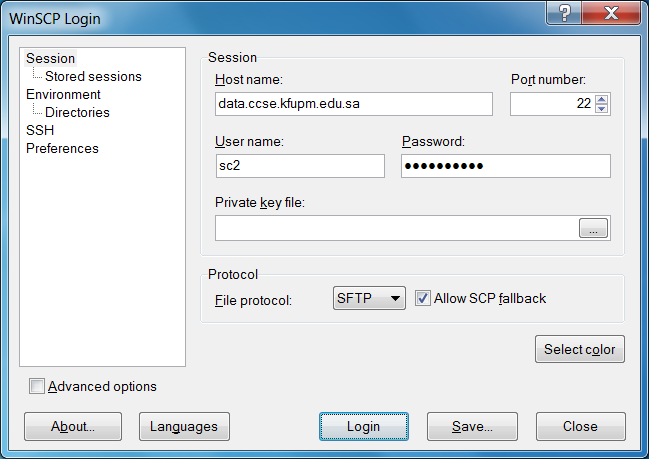
In the Hostname field, you may use any linux machine (remote1 through remote6), but you MUST use them along with their domain name. For example: remote1.ccse.kfupm.edu.sa. Choose port 22 in Port Number field. Enter your CCSE Unix username and password in the corresponding fields and click on Login button. Once you are logged in, you get your local drives in one frame and your Unix Home Directory in the other. You can drag and drop files/directories between these frames to transfer them.
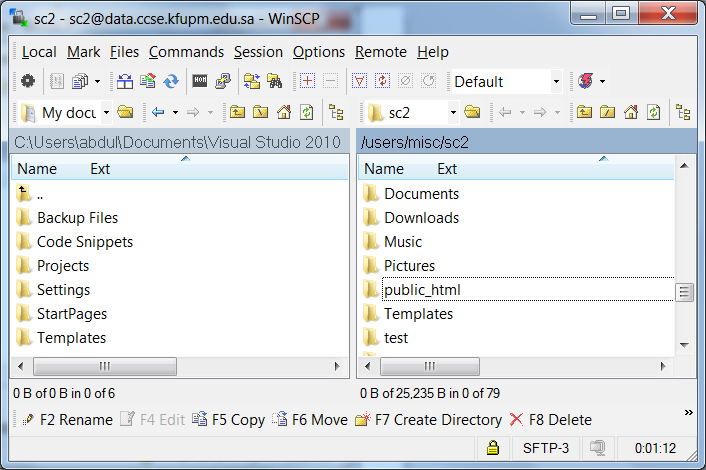
Now you can drag and drop local site files to public_html directory. The first page should be named as index.html. You can view your home page by typing http://www.ccse.kfupm.edu.sa/username, in your favorite browser.
Using MS Publisher
Open your home page in the Front Page Editor. From the File Menu select Publish Web option.
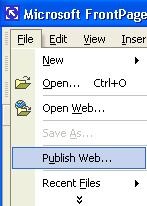
A window will open. Enter the Information as shown below.
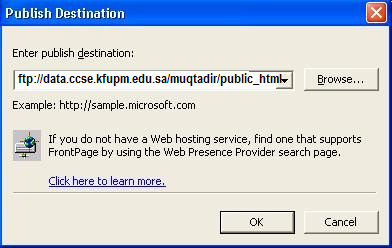
Your username and password will be prompted. Enter your CCSE UNIX username and Password.
The site will be published on the external CCSE machine. You cannot view the web pages by clicking the link on the following window. But you have to use http://www.ccse.kfupm.edu.sa/username