As the storage space of their Unix account (see getting Unix Account), users are given a home directory on CCM NAS (Network Attached Storage) Server. Each faculty member is entitled for 1 GB of storage space in his Home Directory. Students are given 500 MB of space, which can be increased based on their requirement.
Faculty members (and students) access the same Home Directory from their Unix and Windows Accounts. For faculty, their Unix Home Directory is their main Network Storage space, which is also mapped to their PC's and their CCM Windows accounts (See Unix Home Directory from Windows).
This storage space is fully backed up using our Tape Library and old Backups are also kept based on our Backup Policy (see Backup/Restore).
Unix Home Directory is the default directory, which users get when they log in to their Unix accounts. This is the place where they have to keep all their data while working on their Unix accounts. When user starts a terminal session on some Unix workstation, he is logged on his Unix Home Directory, as shown below. To see the path of your Home Directory, type pwd command. This path is same on all the Unix workstations and the home directory is mounted from the same central storage server.
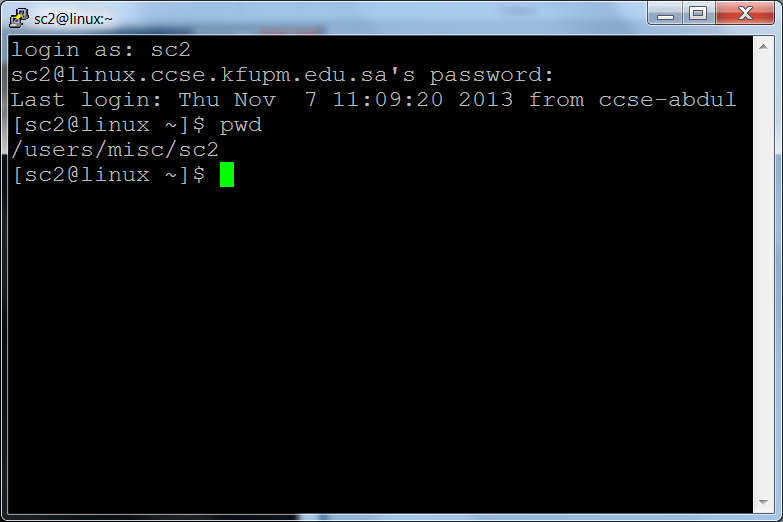
If the user now creates any file, it is kept inside his home directory. For example, in the figure below, the user testuser create a text file myFile . When he runs the ls command, the new file myFile as well as all the files and directories in his Unix Home Directory are listed:
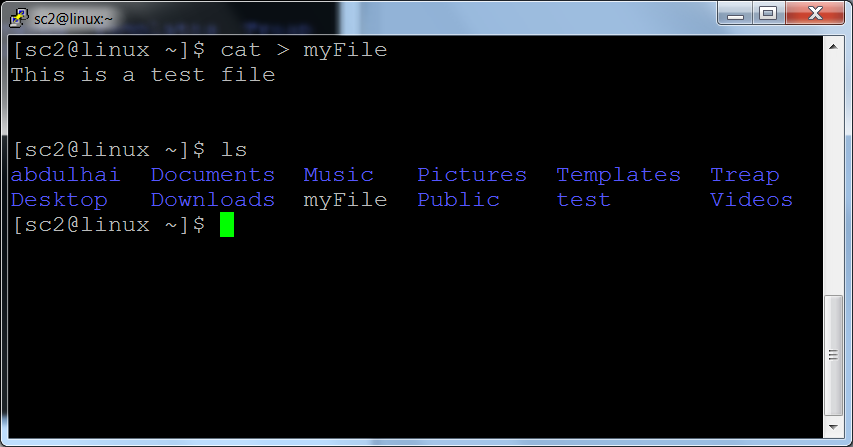
Accessing Unix Home Directory from the Internet
Users can access their CCM Unix Home Directory (or CCM Unix Account) from anywhere, by using VPN. For details about getting the VPN access, read more on http://kfupm.edu.sa/vpn/
Downloading/Uploading Files from/to Unix Home Directory from the Internet
You can download/upload files, directories from/to your Unix Home directory over the Internet with SFTP (Secure FTP) method. To do this, you have to download a SFTP client. The most popular SFTP client is WinScp, which is available for free at http://winscp.sourceforge.net/eng/download.php. Once you install the WinSCP and launch it, you get the following screen:
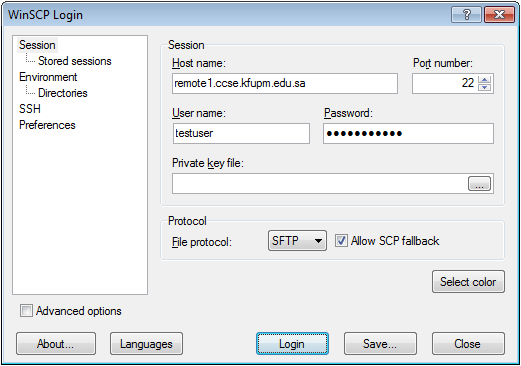
In the Hostname field, you may use any linux machine (remote1 through remote6), but you MUST use them along with their domain name. For example: remote1.ccse.kfupm.edu.sa. Choose port 22 in Port Number field. Enter your CCM Unix username and password in the corresponding fields and click on Login button. Once you are logged in, you get your local drives in one frame and your Unix Home Directory in the other. You can drag and drop files/directories between these frames to transfer them.
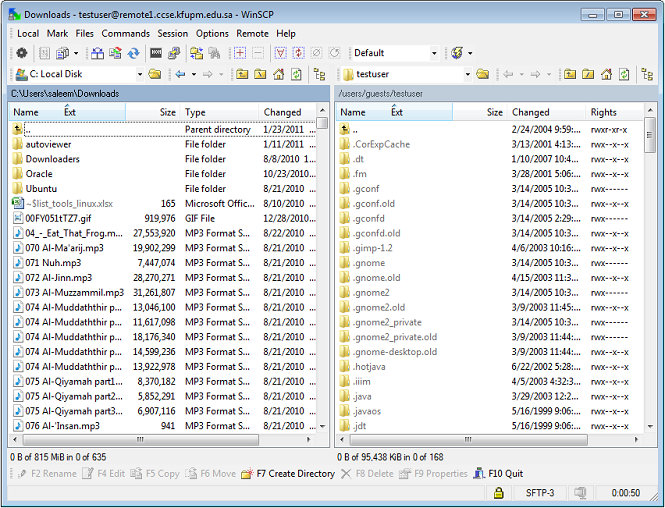
Backup/Restore of Unix Home Directory
Unix Home Directories of all the users are regularly backed up. In case a user loses his data, he may contact CCM Unix Administration (see contacts page) (email:
ccm-admin@kfupm.edu.sa) to get it restored from the Tape backups. Old Backups are kept in accordance with our Backup Retention Policy.