You can download and upload files/directories from and to your Unix Home directory over the Internet, by doing SFTP (Secure FTP) to the linux server (remote1.ccse.kfupm.edu.sa ). To do this, you must have a SFTP client. The most popular SFTP client is WinSCP, which you may download for free, from http://winscp.sourceforge.net/eng/download.php . When you launch WinSCP, you need to provide the hostname and login credentials, as given in the below screen shot:
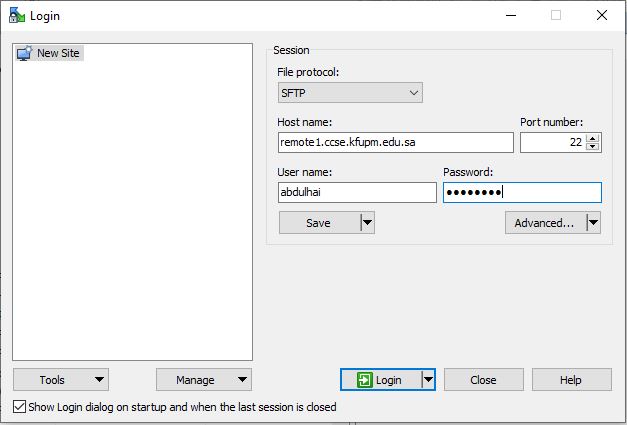
Enter remote1.ccse.kfupm.edu.sa in Hostname field. Choose port 22 in Port Number field. Enter your CCM Unix username and password in the corresponding fields and click on Login button. Once you are logged in, you get your local drives in one pan and your Unix Home Directory in the other. You can drag and drop files/directories between these pans to transfer them.
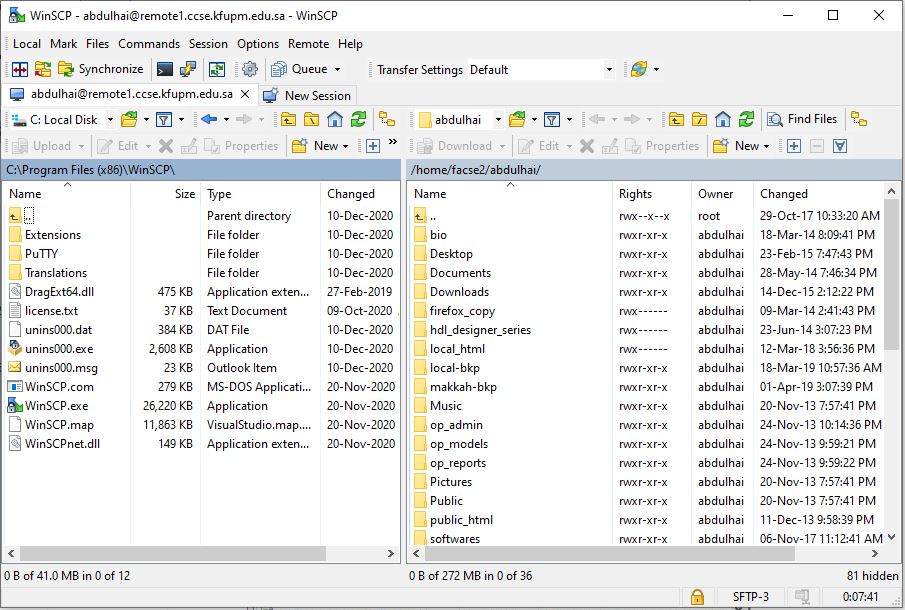
2. SFTP from outside the KFUPM Network (SFTP from Internet)
For this, first you need to connect to your PC through VPN. Click on the below given link and follow the instructions given.
Once you are connected to your PC through VPN, follow the steps under 1. SFTP from within the KFUPM Network (SFTP from Intranet).