You can run command line sessions on CCM Unix (Solaris and Linux) machines remotely using SSH. You will get the similar home directory on all these machines and similar programs.
For running SSH session on any Unix machine, you need to have SSH client on your PC. The most popular SSH client is PUTTY. You can download it from the below given link.
Once you have PUTTY on your desktop, launch it by double-clicking on it. You will get the following screen:
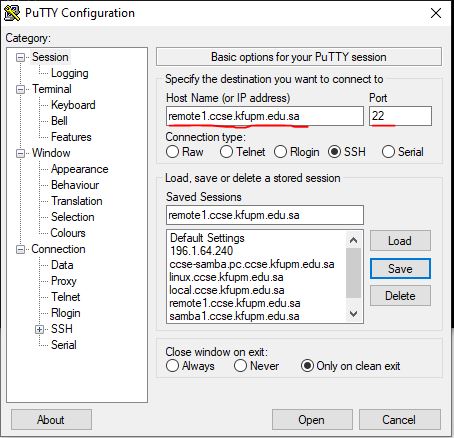
Enter the Unix machine's name in the Host Name field (for example, remote1.ccse.kfupm.edu.sa) and select SSH as the Protocol in the above screen. Now click on Open button. You will get the following window:
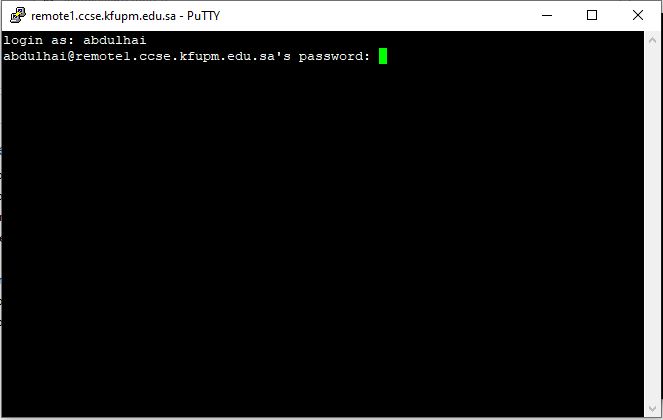
Enter your CCM Unix username and password to login to the Unix machine. If you login successfully, you will get the command prompt as shown in the picture below.
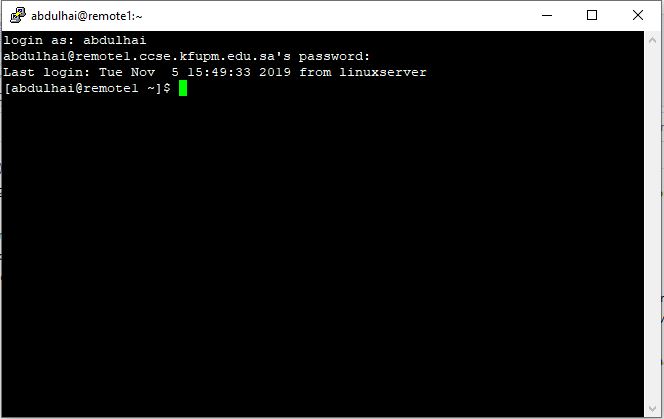
2. SSH from outside the KFUPM Network (SSH from Internet)
Users can access either CCM Unix Home Directory (or CCM Unix Account) from anywhere in the World through the Internet, by establishing a connection with the following machine.
- remote1.ccse.kfupm.edu.sa
For this, first you need to connect to your PC through VPN. Click on the below given link and follow the instructions given.
Once you are connected to your PC through VPN, follow the steps under 1. SSH from within the KFUPM Network (SSH from Intranet).